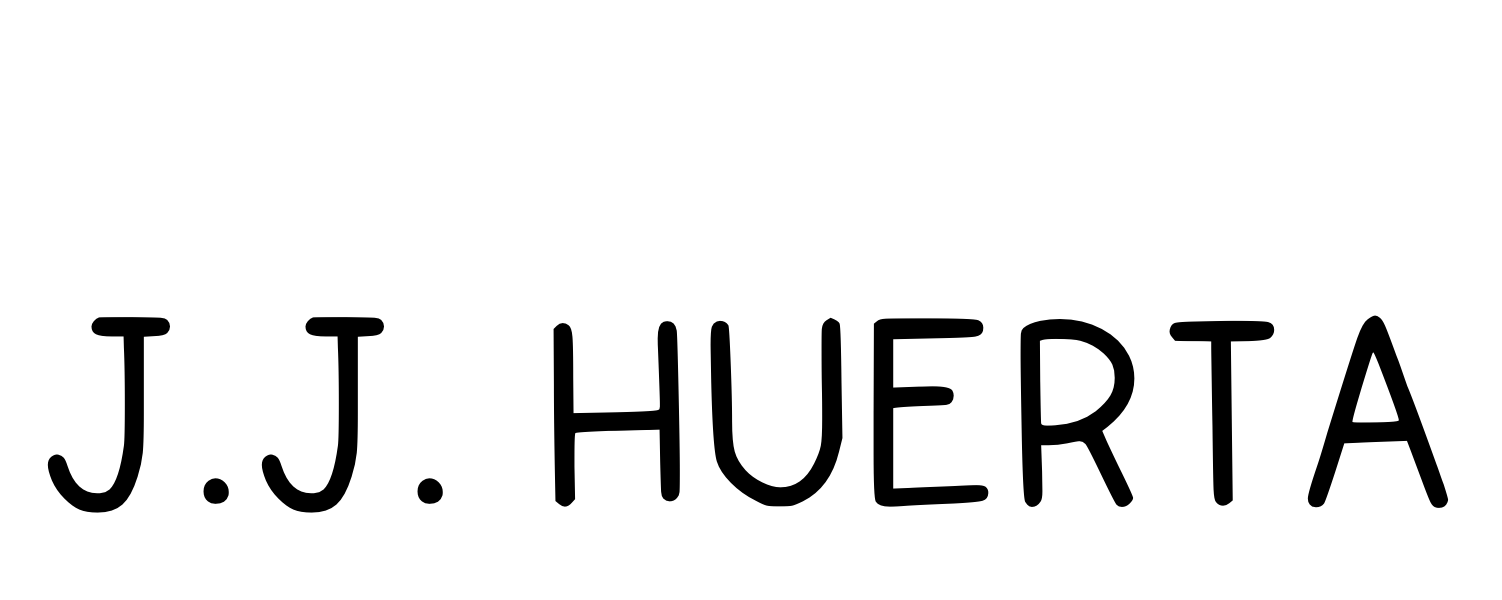Digital Art Tutorial in Procreate®: Western Art
Saddle up for a creative journey as we ride into the world of digital western art with this Procreate® tutorial! In this step-by-step guide, we’ll harness the power of the Lighter Color blending mode option from the Layers panel to craft a stunning digital painting.

Recreating traditional Western art themes in digital media with tools like Procreate® holds immense importance as it bridges the rich legacy of classical art with the innovative possibilities of the digital age. Procreate®, as a versatile digital illustration platform, empowers artists to reinterpret and rejuvenate traditional themes, breathing new life into timeless concepts. The fusion of traditional Western art with digital tools not only preserves the essence of historical masterpieces but also allows for experimentation and evolution.
This process facilitates accessibility, enabling artists to explore and learn from the classics, while democratizing the creation of art. Moreover, digital mediums like Procreate® offer efficiency, allowing for rapid iteration and the incorporation of contemporary elements, fostering a dynamic dialogue between the past and the present. The intersection of tradition and technology in the realm of Western art thus becomes a powerful catalyst for cultural continuity and artistic exploration.
Crafted for Artists
Why Procreate®?
Artists choose Procreate for its powerful and customizable brush engine, high-performance on iPad devices, versatile canvas options, user-friendly interface, extensive brush library, and a supportive community of artists. It offers time-lapse recording, robust layer management, diverse export options, regular updates, and portability, making it an accessible and cost-effective choice for digital art creation.

The Texas Essential Knowledge and Skills provide a framework for integrating Western art themes into the visual art curriculum. When incorporating Western art, we always consider emphasizing the historical and cultural aspects of art in the American West, such as cowboy art, Native American art, and landscapes that capture the essence of the region.
TEKS – Visual Arts
Grade 3: (3)(A) Perception: Develop basic art vocabulary to describe art elements and principles.
Grade 5: (5)(A) Perception: Identify how art communicates ideas through the use of a variety of media. (5)(B) Creative expression: Communicate ideas through original artworks using a variety of media.
Lesson Title: Exploring Western Digital Art in Procreate
Learning Objectives
STUDENTS WILL BE ABLE TO:
- Apply Elements & Principles of Design in Procreate®: Students will be able to identify, define and apply key elements and principles of design while using Procreate®, including line, shape, color, texture, and form, with a focus on how these elements are utilized in Western art.
- Create a Western-themed Digital Artwork in Procreate®: Students will use Procreate to create a digital artwork inspired by Western themes. This could include iconic symbols such as cowboy hats, boots, horses, landscapes, or other elements associated with the American West.
- Present and Share Artwork: Students will critique and present their finished digital artworks to the class, articulating the choices they made in terms of elements, principles of design and Procreate® creative environment. This presentation will encourage effective communication and peer-to-peer learning.
By the end of this lesson, students should have a solid understanding of both the technical aspects of creating digital art in Procreate® and the thoughtful application of the elements and principles of design within the context of Western art.
“Buckaroos”
Charles Russell (American, 1864-1926)
Charles Russell was a talented artist who lived in the Wild West during the late 19th and early 20th centuries. He loved painting the exciting and adventurous life of cowboys, Native Americans, and the rugged landscapes of the American West. Charles Russell’s artwork is like a window into the past, showing us what life was like for the people who lived in that time. His paintings are full of action, color, and stories that capture the imagination of anyone who looks at them. Whether it’s a thrilling cowboy rodeo or a peaceful scene of nature, Charles Russell’s art brings the spirit of the Wild West to life for kids to enjoy and learn about the history of our country.

Western Art: Heritage & Craftsmanship
Studying Western art is crucial for young artists as it provides a rich and diverse foundation that spans centuries of artistic evolution. The Western art tradition, deeply rooted in European heritage and further shaped by American contributions, encompasses a vast array of styles, techniques, and movements, offering a comprehensive lens through which emerging artists can understand the evolution of artistic expression. Familiarity with Western art not only provides a context for contemporary artistic practices but also encourages a dialogue between tradition and innovation. Additionally, exposure to the cultural, social, and historical influences embedded in Western art allows young artists to cultivate a nuanced understanding of the interconnectedness of art and society, fostering a more informed and impactful approach to their own creative endeavors.
Download the Silhouette
From your iPad, tap and hold, then save to your photos.

Import, Set Up and Create…
Follow the instructions below to import the silhouette, set up your Procreate® canvas and get ready to start creating your artwork. Once you have finished understanding the main process and technique used for this project, go on and create your own.
01
Open Procreate®, Create a New Canvas
Once opened, tap the ‘+’ icon to “Create New Canvas”, select ‘Paper’. You can choose from various preset sizes or create a custom canvas but the preset ‘Paper’ will work just fine for this project.
02
Access the Toolbar, Locate the Wrench Icon
Once inside the project, look for the toolbar usually located at the top of the screen. Tap on the ‘Wrench’ icon, look to the option ‘Add’, tap on it and choose ‘Insert a Photo’.
03
Select the Photo from the iPhoto App
Tap on the photo you want to import, in this case, the recently downloaded silhouette of a cowboy boot. Procreate® will automatically insert the photo onto your canvas.
04
Adjust, Resize and Reposition if Necessary.
Once the photo is on your canvas, you can resize, rotate, or move it as needed. Pinch to zoom, use two fingers to rotate, and drag to reposition. Once satisfied with the placement, tap on the selection tool to exit that option.
05
The Magic of the ‘Lighter Color’ Blending Mode
Tap on the icon for ‘Layers’. Tap on the ‘N’ option, scroll down the blending modes and select ‘Lighter Color’.
06
Getting Ready to Start Painting
Tap “+” to create a new layer for your painting. Drag it under the silhouette layer. The magic of the ‘Lighter Color’ blending mode will allow you to create layers and layers of art masked within the silhouette of a cowboy boot now. Use multiple layers, clipping mask and alpha lock to enjoy millions of creative possibilities.
Key Techniques
DEMONSTRATION OF LEARNING
Silhouette Magic: Import and paint a detailed western landscape within the silhouette of a cowboy boot, setting the foundation for your digital technique that can be later on applied to an infinite amount of silhouette-based digital art projects.
Layers Blending Mode Mastery: Explore the ‘Lighter Color’ blending mode in Procreate®, unlocking a world of possibilities for seamless masking and dynamic effects. Discover the art of masking to selectively reveal or hide portions of your artwork, allowing for intricate details and flawless compositions.
Texture and Detail Enhancement: Elevate your artwork by adding textures and refining details to create a lifelike and visually appealing digital painting. Enjoy applying the endless creative possibilities of layers, clipping mask and alpha lock.

Why It Matters
Versatility: Mastering these techniques opens doors to endless possibilities for your future digital art projects in Procreate®. Use the software default brushes and continue exploring millions of creative possibilities within the app.
Foundation for Creativity: Understand the fundamentals of silhouette digital art, blending modes, and masking to fuel your creativity in various artistic endeavors.
Beginner-Friendly: Whether you’re a seasoned Procreate user or just starting, this tutorial provides clear and concise instructions suitable for all skill levels.
FOLLOW THE VIDEO ON YOUTUBE
Ready to take your digital art skills to new heights? Hit play and join us on this artistic adventure. Don’t forget to subscribe, like, and share for more inspiring Procreate tutorials! 🚀🎨 #ProcreateArt #DigitalPainting #ArtTutorial #CowboyBootArt #DigitalArtistry
EXPLORE MY PORTFOLIO
J.J.Huerta, Artist & Illustrator









ARTIST & EDUCATOR
J.J.HUERTA
281.734.3753
jjhuerta.com@gmail.com
BA in Art with valid Texas Teaching Certifications in Art, Bilingual Education and Technology Applications (All Levels). Over 25 years of experience teaching Art in Houston. Specializes in book and editorial illustrations, customized art education lesson and engaging multimedia productions.